How to setup gateway RAK7289CV2

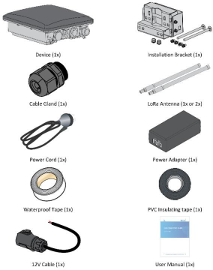


Turning On the Gateway
Insert sim card.
Connect to PoE Power Adapter.
Install the LoRa Antenna to the LoRa Antenna Port
Turn on the power.
Make sure the LED Indicator for PWR, LTE and LoRa1 is on.
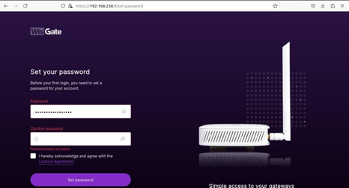
Setting Up the Gateway
Connect to gateway Wi-Fi -Ex: SSID: RAK7289_*xxxx
Open chrome ip 192.168.230.1
Login default password root
Set Username: root, Password: Gateway EUI +! (e.g., ac1f09fffe092760!)
Country: Malaysia
Region: AS923
Variation AS923-1

Click View detail region parameter... Set like this. (Right click open image in new tab)

Click Choose from the available protocol. Set like this.(Right click open image in new tab)
cloud.lightsol.net
Click Class B setting

Network WAN priority
 LAN -Wifi SSID: gateway eui, Enabled hide
LAN -Wifi SSID: gateway eui, Enabled hide
Click Setting: Disabled WisDM

Click Extension: Setup OpenVPN. Click Launch
 Configure
Configure  Insert proto udp in .ovpn file
Insert proto udp in .ovpn file  Interface: Enabled , Upload .ovpn file.
Interface: Enabled , Upload .ovpn file. 
Click User Preferences: Change Time : Asia/KualaLumpur

6.Setting Auto Reboot to the Gateway
Using terminal to access the ssh into the gateway with dashboard URL. Your username and password are required.Example:
ssh root@192.168.230.1It is recommended to use vpn ip address
Open crontab
crontab -eClick the letter ‘I’ on keyboard to start editing.
Command for Reboot every 1 a.m.
0 1 * sudo rebootClick ‘Esc’ on keyboard once finish editing.
Click a combination of ‘Shift’, ‘+’ and ‘;’ on keyboard to exit.
Save your command by clicking ‘w’,’q’ and ’!’